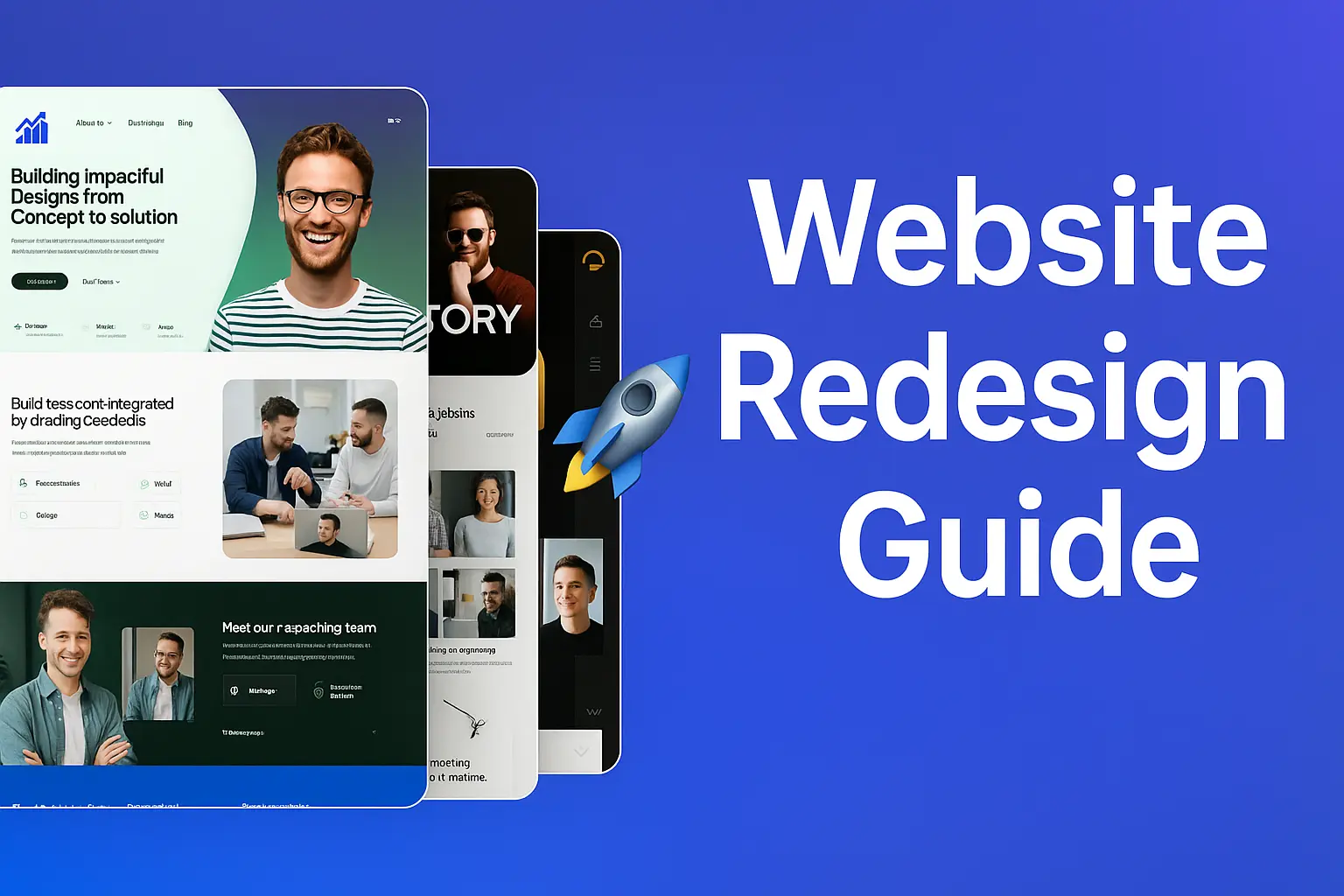Did you know that WordPress powers over 43% of all websites on the internet? And yes, this scalable platform is a popular choice for businesses, bloggers, and creatives. But here’s the catch, You can’t just select a WordPress theme and publish your site in 2025. With everything from sleek layouts to seamless user experiences, your website needs to reflect modern trends and be functional.
In this guide, I’ll cover everything you need to know about WordPress website design, from the basic tools to more advanced customization techniques. Whether you are a beginner or an experienced developer, this guide will help you build a website that looks and performs great. Ready to dive in? Let’s get started!
Benefits of Using WordPress for Website Design
A few years ago, I was trying to create my first website. It was supposed to be this really cool blog where I’d put all my random thoughts, sort of like what I’m doing but way less polished. I downloaded everything under the sun, Wix and Squarespace, and even tried coding my own (which was a bust). But nothing clicked until I accidentally discovered WordPress.
I'll be honest and say that I was intimidated at first. It's overwhelming with hundreds of plugins, thousands of themes, and what not. Once I learned the ropes, I discovered that WordPress isn't just another web design tool, it's like the Swiss Army knife of web design. No kidding, be it a portfolio, an online store, or even a membership site - WordPress is there for you.
One of the top reasons why people opt for WordPress is its flexibility. You can do practically anything with it. Want a minimalist blog? Done. It is not enough; this sentence will come up after a sentence. I recall designing a website for a small business owner who wanted booking functionality, video tutorials, and a blog for her yoga studio, all in one place. Guess what? WordPress dealt with it like a champ.
Yet another reason WordPress rocks? SEO. Yeah, I said it. Search engine optimization is my jam, but I had no idea it was significant then. As it turns out, when used properly, WordPress allows you to optimize your site super easily. Plugins like Yoast SEO and Rank Math take you through meta descriptions, alt tags, and keyword placement. I mean, if I can do it, anyone can do it.
But here’s the crazy part, WordPress runs over 43% of all websites. That’s not an arbitrary number, either; it means it has a massive community behind it. If you ever run into trouble, and believe me, you will at some point, you’ve got forums, tutorials, and experts to help you. I can’t even count how many times I’ve googled “how to fix [problem of choice] in WordPress” and gotten answers in minutes.
Don’t get me wrong, WordPress isn’t without its issues. It takes some getting used to, especially if you’re new to web design. And sure, keeping up with updates and security can sometimes seem like a full-time job. But honestly? The benefits far outweigh the detriments. Today, many managed hosting services do all the technical stuff for you.
Oh, and about that cost. In a wild twist, WordPress itself is free, and, man, is it powerful. Sure, you’ll buy premium themes or plugins, but that’s nothing compared to what you’d pay a developer. I saved hundreds of dollars by using a $50 theme instead of hiring someone to code a custom design for me.
So, why choose WordPress when designing your website? Because it’s flexible, beginner-friendly (once you get over the initial hump), and supported by a large community. Whether you’re a solopreneur, a blogger, or a full-blown business, WordPress provides the tools to build exactly what you want, without emptying your wallet (or brain).
If you haven’t done it yet, do it. Start small, perhaps with a blog or a landing page. Who knows, you might fall in love with it like I did.
Core Features for Modern WordPress Website Design

The thing is, I’ve been building websites for years, some good, some let’s say they would have benefited from more effort. If there’s one thing I’ve learned, mastering the fundamentals of modern WordPress website design can make or break your online presence. Trust me, the last thing you want to do is end up on a website styled in 2005 (other than maybe for nostalgia). So today, I will guide you to what’s truly important in creating yours. A WordPress site that not only looks great but also functions flawlessly.
First up, responsive design. Whoa, oh man, this is non-negotiable. I’ve even launched a client’s site without checking how it looked on molooks. Their bounce rate skyrocketed because half of their visitors opted to pinch and zoom just to read the text.
Lesson learned: These days, every WordPress theme worth its salt has a responsive design built in. But don’t take the label at its word, test it yourself. Use tools like Google’s Mobile-Friendly Test to determine where you are. If your buttons are small or your images are cropped, it’s back to the drawing board.
Now, let's discuss color palettes and typography. These may seem like minor details, but believe me, these are game-changers. A few years back, I designed a blog for a health coach who insisted on neon green and Comic Sans. Yeah, I think you can guess how that went. With a bit of gentle prodding, and lots of showing her other relatively clean, professional designs, we agreed on soft blues and a sans-serif font. Her engagement skyrocketed. What is the moral of the story? Use colors consistent with your brand and fonts that are easy to read. Tools such as Adobe Color can help you pare down palettes that pop without going overboard.
Now, here’s something that most people don’t think about navigation. Users get frustrated quickly when they click around and go in circles to find what they need. Once, I was involved with an e-commerce site whose product categories were nested five menus deep. Until we condensed the nav bar, sales were tanking. Boom, problem solved. Make sure the menu is simple and has a search bar. So it’s all about making life easier for your visitors.
And don’t forget about multimedia elements. Videos, animations, and high-resolution images can transform your website from dull to dynamic. But here’s the kicker, you have to optimize them. I once added a beautiful hero video to a homepage, only to find out later that it made the site load 10 seconds slower. People won’t wait that long. Zip those files, lazy-load images, and keep file sizes small.
Lastly, consider accessibility. This is no buzzword, it’s essential. Including alt text on images, using sufficient contrast, and allowing keyboard navigation aren’t just aids for people with disabilities, they improve your site for everyone. And there’s the bonus that Google likes accessible sites, too, so it’s a win-win.
Essentially, modern WordPress design is about balance. You want it to look good, perform well, and be easy to use. Nail these elements, and you’ll create a site that stands out, for all the right reasons.
Best WordPress themes for a business website in 2025

I’ve been building WordPress websites before it was cool, before responsive design was even a marketing term. And I tell you, picking the right theme is as important as finding the right shoes, if they don’t fit quite right, you’ll be tripping over your feet someday. Over the years, I’ve attempted some horrendous themes. This is one of those times I remember going with a free theme called Business Pro. Well, it turns out it was entirely unresponsive in the mobile sense, and my bounce rate went through the roof before you could say, whoops.
Cut to 2025, a lot has changed. The WordPress theme game has grown to the extent that you can practically discover a theme for any niche or trade. So today, I'm going to give you some of my all-time favorite things that will make your site look great without destroying your wallet or your mind.
First up, there’s Astra. This one’s a no-brainer if you want flexibility. Astra enables you to change every detail without writing a line of code. Really, it’s like goofing around with Photoshop, but it’s not as hard. I built an ecommerce store with Astra once, and you know what? It was almost cheating because everything worked so well. And it can also be nicely integrated with popular page builders like Elementor and Beaver Builder. Oh, and did I mention it’s wild fast to load? Focus and speed are more important than ever now.
Then there’s Divi, a WordPress theme like the Swiss Army knife of themes. Its drag-and-drop builder is included, so you don’t have to have bloated plugins mucking up your dashboard. Oh, and when I first used Divi. I’m not going to lie, I was thrown by so many options. But once I learned the ropes. You have the power to build everything from stylish portfolios to full-blown member sites. Be cautious not to overdo it; excessive animations can drive visitors away.
If you’re looking for something relatively minimal yet classy, try GeneratePress. It’s lightweight and spotless, which makes it perfect for blogs or small business sites. Last year, I used GeneratePress for a client who requested their coaching site feel approachable yet professional. The rest, as they say, is history. Within weeks of launching, they landed three new clients. Coincidence? Maybe. But hey, good design helps.
And wait, OceanWP, how could I forget? It’s another great one for beginners, who will find it easy to use, and pros, who will find it powerful enough. One thing I adore about OceanWP is its compatibility with WooCommerce. OK, if you’re opening an online shop, you need a theme that won’t slow down your product pages. Believe me, customers despite waiting.
Here’s an industry tip, always try out a demo version before committing. While some themes might look great on the surface, they can be a nightmare to customize once you dive into them. Also, be mindful of accessibility. Adding alt text to images and ensuring proper contrast are not just niceties, they’re necessary. Google doesn’t get tired of it, and neither will your users.
Regardless of which of Astra, Divi, GeneratePress, or OceanWP option you choose, what matters most is what you do with it. Themes are tools, but the gold dust has all to do with your flair. So, please slow down, play around, and don’t worry too much about getting it precise the first go around. After all, Rome wasn’t built in a day.
Alright, enough chit-chat. Dive into these themes, you won’t regret it, I promise.
Essential Plugins to Transform Your WordPress Website Design

I’ve been building websites on WordPress since 2013, and when I first started, I thought selecting a health theme was the hardest part. The real magic happens with plugins. They’re the secret ingredient that can transform your site from average to outstanding. But here’s the catch, Not all plugins were bred equal. Over the years, though, I’ve downloaded more than my share of duds (and crashed a site or two). Today, I will share the plugins you must have to improve your WordPress website design. Believe me, these beauties have saved me countless hours of pain.
One plugin that I can never live without is Elementor. If you’ve ever attempted to design a page and felt like you were wrestling an octopus, this tool is your lifeline. It’s a drag-and-drop page builder that allows you to customize every little detail without writing a line of code. I recall spending three days attempting to manually adjust a homepage design only to develop something that looked well, homebrew. Then I discovered Elementor, and there it was professional-looking pages that were up and running in less than an hour. No, it’s a new ballgame. And there’s a free version for newcomers.
Now, let's debate speed because nobody wants a slow website. I learned this the hard way when Google hit one of my blogs with the Core Web Vitals update. My bounce rate was invasive, and quite frankly, it hurt. That's when I discovered WP Rocket (opens in a new tab), a performance-boosting caching plugin for your site. Certified pre-owned if you like, but it is in a different world, luxury-wise. Pages load faster; users stay longer, and, you guessed it, Google loves it, too. If you're working with a budget, though, W3 Total Cache is another decent route, it's free and does a decent job.
Security is another key issue. At first, I made the beginner’s mistake of thinking, Who would hack my little blog? Fortunately, I had Wordfence Security installed, which saved my ass by allowing me to clean things up before they got worse. This plugin performs malware scan, detects suspicious activity, and provides you with peace of mind. Honestly, it’s so worth it for every penny.
Did we mention it’s a lifesaver for those Instagram-worthy visuals? Images can make or break a site’s aesthetic (Oversized files can tank your load times). Smush compresses your images without sacrificing quality. I even uploaded a 5MB hero image before, and my site crawled slower than a snail on holidays.
Last but not least, don't snooze on Yoast SEO. Technically, it is for optimization, but good SEO is all about design. After all, what good is a beautiful site if no one sees it? You can use Yoast to get the hang of meta descriptions, keywords, and readability scores.
So, there you have it, my favorite go-to's for boosting your WordPress design skills. Dabble and see how these tools change the way you work. You won't regret it.
How to Plan a WordPress Web Design
You see, my first WordPress website looks like I don't even want to write it. I remember sitting there staring at the dashboard like an alien spaceship. Where do I even start? Do I hit this button or that one? I pressed too many buttons and broke things more than once. But hey, no better way to learn than trial by fire, right? Now, after developing dozens of sites (and screwing up a lot along the way), I have a system down. I’ll take you through it step-by-step so you don’t have to make the same mistakes I did.
These instructions assume you have your hosting already set up. This section was always challenging because I didn’t know what to look for in shared hosting. VPS? Cloud hosting? If you’re new and just starting, shared hosting is OK. Bluehost and SiteGround are good choices, they get along well with WordPress and have user-friendly tools. The installation of WordPress. Once you have your hosting sorted, installing WordPress usually takes a few clicks. Most hosts will do this for you automatically, which is great because, in reality, nobody wants to upload files through FTP on the first day.
And that’s the fun part of searching for your domain name. I’m talking about the stay-at-home orders we all loathed, I mean, that I loathed, and which you all read about, rocketed all over the charts, except when it came to mine, which you didn’t. Should it be clever? Professional? Short? Long? My advice? Could you keep it simple and memorable? Something like “YourName.com” or “BusinessNameOnline.com” does the trick. And also, avoid those weird extensions unless that’s the look you’re going for. Stick with it. Come if you can, it’s still the king in 2025.
Now that my hosting and domain are sorted, selecting a theme is time. In the beginning, I chose themes based on their flashy appearance. As it turns out, some of those premium themes were filled with so much code my site barely loaded. These days, I tend toward lightweight, customizable things like Astra or GeneratePress. They’re fast to load, provide flexibility, and don’t burden performance. Speed matters, a slow site will kill your conversions quicker than you think.
After installing your theme, it’s time to customize it. This is where most people start pulling their hair out. There’s so much you can play with, but less is more. Define your brand colors, choose readable fonts, and structure your menu. Something I had to learn the hard way? Avoid cluttering your homepage. White space isn’t wasted space; it makes everything easier to read. Also, use plugins sparingly. Yoast SEO and WP Rocket are great savior plugins, but every plugin you add makes your site heavier. Use only what you need to run.
Oh, and pro tip, test as you go. Please don’t wait until the end to see how it all looks on mobile or how fast pages load. Monitor performance with tools like Google PageSpeed Insights or GTmetrix. I once deployed a site only to discover that half the buttons weren’t clickable on the iPhones. Talk about embarrassing.
Lastly, before you hit publish, do a final checklist. Are all links working? Does your contact form work? Have you proofread your content? It happens to the best of us, I’ve called myself an amateur rather than an expert more often than I’d like to admit. Run through it again, take a deep breath, and hit that launch button.
Creating a WordPress site is not rocket science but requires patience and practice. You’re going to mess up a few times, that’s normal. So, iterate, study, iterate some more. Before you know it, you’ll have a site you’re excited to show off.
WordPress Website Design through Advanced Customization Techniques

After over a decade of playing with WordPress, there’s a universal nightmare that every designer wakes up to at some point. You know the one. It’s that moment when you see your theme just isn’t going to do what you want it to, no matter how many settings you adjust. I slammed into that wall five years ago while developing a portfolio site for a client. They needed this sleek, ultra-modern layout, but the theme I’d selected? Well, let’s say it wasn’t cooperating so much. That’s when I dove deep into advanced customization techniques honestly, it changed everything.
CSS gives you incredible power. One of the first things I learned. Yeah, I know CSS may be snoozeville if you’re not a coding nerd. But stick with it; once you master it, it’s like a magic wand. For instance, I had to change the spacing between sections on that portfolio site. There was no option for this in the settings for the theme (naturally), so I added some custom CSS in the Additional CSS section under Appearance > Customize. A few lines later, boom! Perfect spacing. If you are new to this, please start small. Adjust font sizes, colors, or margins. You will be amazed at how much authority you achieve.
Now, this is where the fun begins, child themes. I cannot tell you how often I broke my site while editing the main theme files directly. Then, one day, an update came out, and poof, all my changes were gone. Frustrating, right? Well, it was high time I created a child theme. In short, it's a duplicate of your website's original theme that allows you to edit what you want without modifying the files in the parent theme. There are plugins to help you set this up, which I eventually learned to do manually. It's not as terrifying as it sounds, I promise. Make a directory and put a style. CSS file and link it back to the parent theme.
Another game-changer? Custom post types. These are essentially content templates for various types of content. For example, if you're running a recipe blog, you may want to create a Recipe post type with fields for ingredients, prep time, and servings. And that's precisely what I did for a client with a travel site. We created a custom post type to display destinations, maps, and weather information. It makes their content much more structured and easy to read. To do this, I got a plugin called Custom Post Type UI. It's so simple, even if you are not a developer.
And then there are the Gutenberg blocks. I hated them when they first came out as in, I actively did not use them but then I realized how adaptable they are. You can create whole sections of your page without touching a line of code using block patterns. And there are a ton of block plugins including third-party plugins. My favorite is Kadence Blocks, it has everything, from advanced columns to testimonial sliders.
Of course, none of this would matter without testing. I’ve had times when I thought I had absolutely nailed a design, only to realize later that it looked wonky on mobile. Always check your changes on different devices. And we can also consider speed optimization. Heavy customizations can bring your site down, which is a killer for SEO. Tools such as GTmetrix or Google PageSpeed Insights can help you monitor performance.
Advanced customization, after all, is not about being perfect but about solving problems creatively. Adjusting CSS, developing a child theme, and trying your hand at custom post types- every stage teaches you something additional. And then, if everything else fails, there are always the WordPress community forums. Those people saved my bacon more times than I like to admit. So go ahead, dive in. Yes, your dream design for WordPress websites is entirely possible.
Avoid These Common Mistakes When Designing a WordPress Website
If I had a nickel for every mistake I’ve made while building out a WordPress site, I would have the money to pay someone else to do it for me now. But hey, that’s how we grow, no? Over the years, I’ve made more than my fair share of ups in designing WordPress websites. And believe me, some are embarrassing, like publishing a partially developed homepage because I forgot to hit Save Draft. Yep, done that.
Overloading with plugins One of the biggest mistakes I see people make is overloading their site with plugins. It’s tempting, I get it. Because there’s a plugin for everything imaginable (SEO optimization, contact forms, social sharing buttons, etc.), but here’s the kicker, having too many plugins can slow your site down significantly. We once installed 20+ plugins on a client’s site (don’t judge), and you know what happened? The page load speed crawled like a snail. Users were leaving faster than I could deactivate. Today’s lesson, keep only what you need, and always read reviews before installing anything new.
Mobile responsiveness is another mistake I have seen, and have undoubtedly indulged in. I created a lovely portfolio site for myself a long time ago. It looked great on my desktop, but the mobile check, yikes. Buttons were overlapping, the text was tiny, and the images were all wonky. I was even called out for it by my cousin at Thanksgiving dinner. Awkward much? In short, always test your site on different devices. If you’re unsure where to begin, tools like Google’s Mobile-Friendly Test are lifesavers.
Next, let's go to poorly optimized images. I didn't realize how much image size affected loading times early on. I loaded massive files directly from my camera without compressing. Big oof. Pages were slow to load, and visitors were not sticking around long enough to read my brilliant content. Now, I live (and die) by TinyPNG or WP Smush to ensure my file sizes never get out of hand.
Pro tip: Make alt tag descriptive for both accessibility and SEO a double whammy.
And then there’s the age-old mistake of not incorporating SEO best practices into the design from the beginning. We used to believe that we planted keywords everywhere, and the magic would happen. It doesn’t work that way. Search engines care about the content, headings, meta-descriptions, and internal linking. Once these elements came to my attention, traffic dramatically increased. Semantic keywords count as well, phrases like WordPress customization tips or responsive web layouts help search engines decipher meaning and context in a better way.
Finally, remember about security. My friend skipped updating his device regularly and got hacked. It was an outdated plugin that hackers capitalized on, and his whole site went out of commission. He lost weeks’ worth of work. Since then, I have kept themes, plugins, and core files up-to-date. Wordfence is an example of a solid free plugin worth investing in.
The bottom line is that designing a WordPress site isn’t rocket science but requires attention to detail. Avoid repeating my mistakes. So keep things simple, be organized, and consider that less is more.
WordPress Website Design Trends in 2025

If you don’t know what I mean, let me tell you, I’ve been designing websites on WordPress since the days when themes were clunky and plugins hardly worked. Remember those days? You’d add something as straightforward as a contact form plugin, and boom, your site would crash faster than you could shout backup. But man, have things changed. Well, now we’re striking on some pretty awesome trends for 2025, and seriously, these are total game changers.
So here’s the deal, One of the most significant shifts I see is this AI-powered design. I know everyone’s saying something about artificial intelligence but bear with me. A few months back, I worked on a client project where they wanted a personalized user experience without spending too much. I divided it into dynamic content adjusted to user activity using an AI function plugin. It wasn’t perfect immediately, we had those moments where I thought my laptop would explode from the trial-and-error coding but once it clicked holy smokes. Users spent longer on the site, engagement soared by almost 40 percent, and suddenly, my client’s bounce rate began to resemble a flatline on a heart monitor (in a good way).
Now, on to aesthetics because, let’s be honest, looks matter. Dark mode is no longer a trend; it’s getting necessary. I redesigned a blog for a photographer last year who was adamant about not letting go of his old-school white-background theme. He said it made his photos pop. His photo gallery received twice as much social media sharing when he changed to a dark mode layout with muted accent colors. What is the moral of the story? A lot of times, less is more. And if you’re worried about accessibility, don’t be. There are tons of tools available now to ensure your dark mode doesn’t alienate anyone.
Minimalism is another trend here to stay thank goodness for that. Cluttered websites give me anxiety. Like, remember GeoCities? Flashing banners, neon text, autoplay music. No thanks. Clean lines and whitespace rule these days. Once, I stripped a super busy e-commerce website to its core the product images, descriptions, and a clear call-to-action button. Sales went up by 25%. True story. People do not need distractions; they need clarity.
However, what I’m most excited about is voice search optimization. Voice assistants such as Siri and Alexa are here to stay, so let’s optimize your WordPress site for them. Let me be honest, I really messed up a project last summer. I didn’t realize how much voice queries mattered until I saw in my analytics that half my traffic came from people asking questions aloud. Example of success with, always to add conversational keywords and FAQ sections. For instance, instead of targeting “best coffee shops,” use “Where can I find the best coffee near me?” See the difference?
Sustainable web practices are huge now. Did you know that data centers cause 2% of world emissions? That statistic struck me recently while reworking a nonprofit’s site. We traded heavy graphics for lightweight SVGs and optimized every image file. Their load times decreased by 3 seconds, and they cut their carbon footprint. Small changes have a significant impact.
So whether you’re hot on the trail of AI tools, dark mode, or simplifying your design, consider these trends past 2025. Can you trust me and believe that looking ahead will benefit you, not only for your rankings but also for your users?
Wrapping Up
Building a WordPress layout in 2025 can be intimidating if you use the right strategies. With modern Earthlings at your disposal to keep you up to speed with whatever is trending and a focus on user experience, you can make your site shine. Your website is usually the first impression your potential customers get, so make it count.
Are you looking to improve your WordPress website design skills? Try out these tips now, and don’t hesitate to seek professional help if you need it.




.svg)
.svg)
.svg)
.svg)

%20(1).webp)