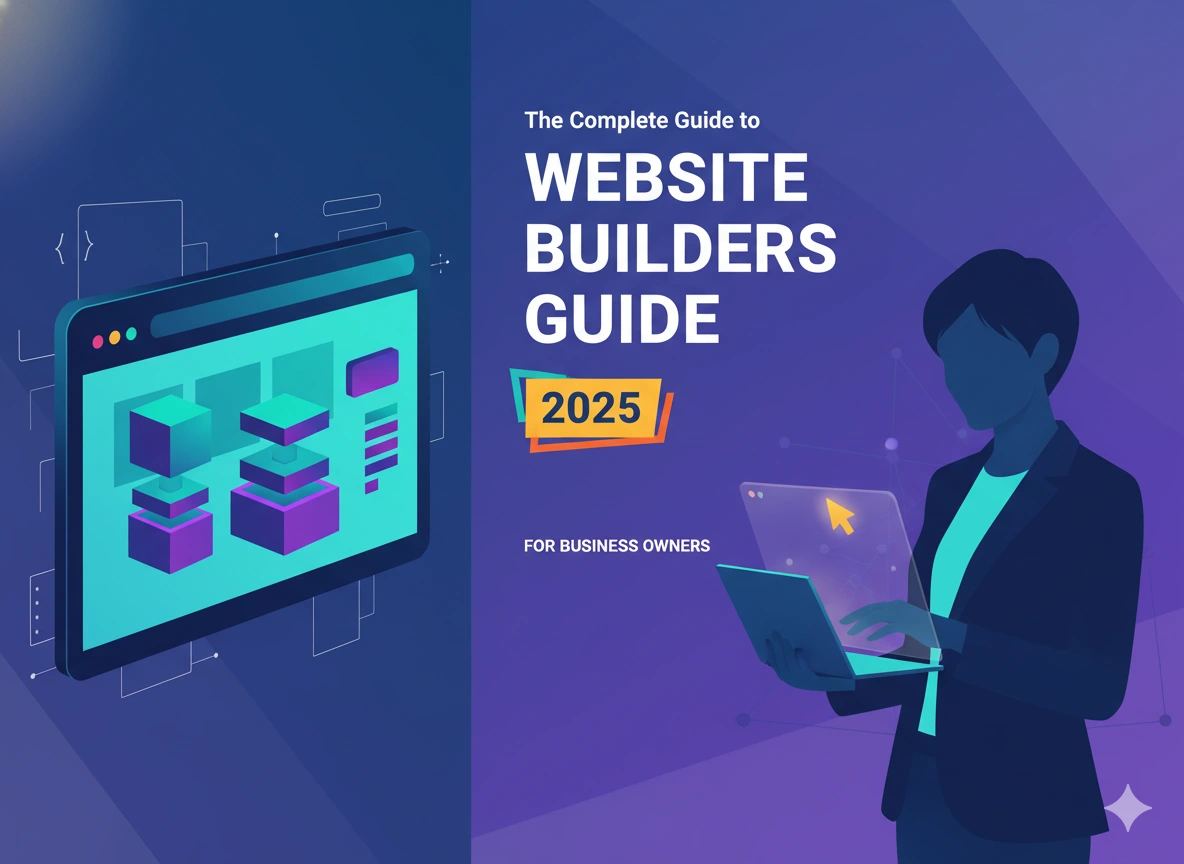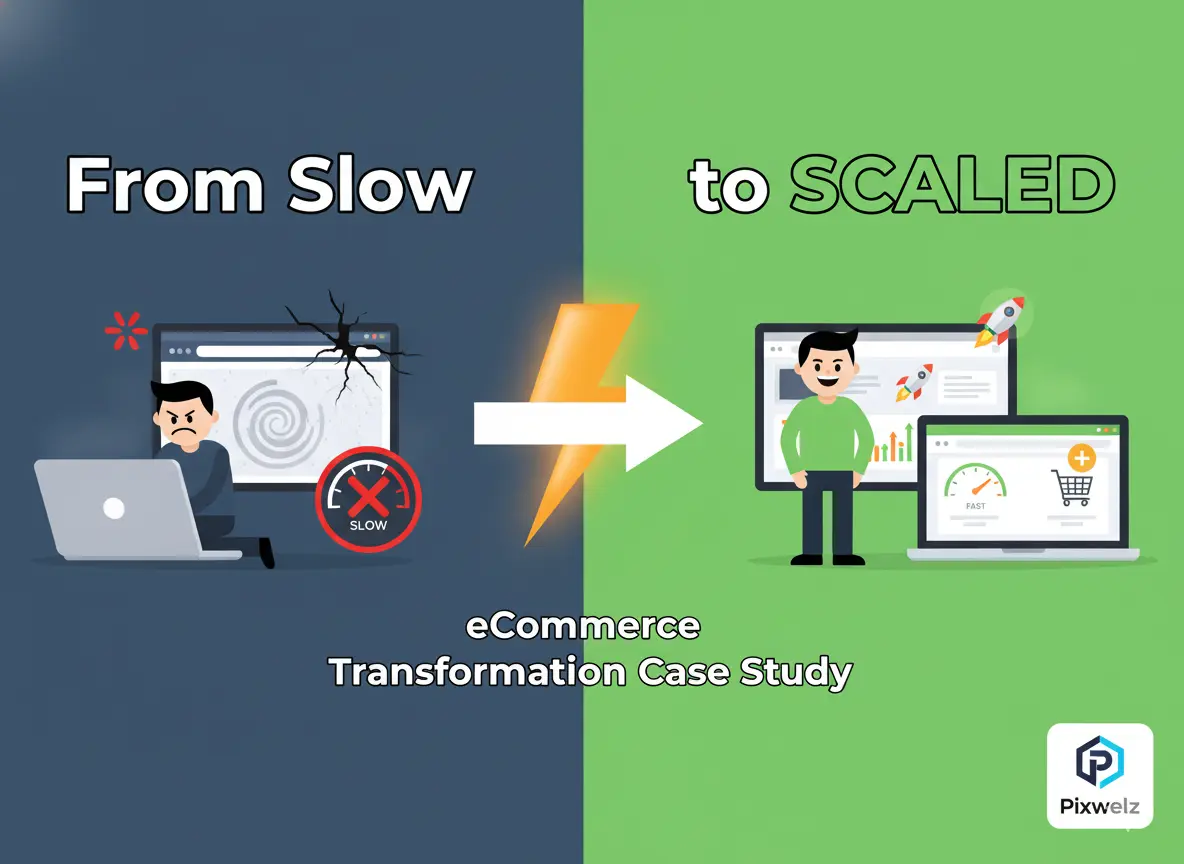Did you know WordPress powers more than 43% of all websites on the internet? Though it's a solid platform, even the best websites are at risk of crashes, hacks, or accidental deletions. This is why learning how to backup a WordPress website is not optional but mandatory.
In this guide, I'll explain everything you need to know about backing up a WordPress site. Whether you're new to the field or a pro, you will find actionable steps, tools, and strategies to help you protect your data. Let's get started and ensure that your site is always secured.
Importance of Taking Backup for Your WordPress Website
Allow me to share a story that still sends shivers down my spine. A few years ago, I had a little blog about DIY home projects, nothing fancy, but it drove some decent traffic and even a little side income. I opened my eyes one day, and my entire site was missing. Like it never existed. Well, it turned out my hosting provider experienced a server crash, and since I hadn’t backed up my WordPress website, all of my hard work years of posts, images, comments was just gone.
I felt as if someone had stolen my car. Except worse, since you can call your insurance company for at least a car. With a website? You’re left high and dry unless you have a plan B. That’s when I discovered that backing up your WordPress website isn’t just a good idea, it’s mission-critical.
Here’s the thing, stuff happens. Servers crash, hackers hit, plugins go wild, or you screw up something yourself (yeah, we’ve all been there). Without it, recovering from any of those calamities is like attempting to reconstruct a house after it catches fire with zero blueprints.
According to some cybersecurity reports, one statistic that illustrates this is that over 30,000 websites are hacked daily. And believe me, not all are major corporations with IT departments. Most are niche sites, like yours or mine. Hackers don’t discriminate between sites making millions and sites built as a hobby; they find vulnerabilities and exploit them wherever they see them.
But here’s the good news, a good backup strategy can save your bacon. A few years ago, my site died, and I had to start all over. With that in mind, I made it a point to set up a plugin to do automatic backups. Now, I can recover my site in less than an hour if something messes up and let’s face it, something always messes up sooner or later. Think of it as a safety net for your digital life.
Something that I wish I had learned earlier? Not all backups are equal. I attempted doing manual backups by downloading files through FTP and exporting databases through phpMyAdmin early on. Those methods work, don’t get me wrong, but are they boring? And there’s so much opportunity for failure. I accidentally saved the wrong version of my database and wasted hours trying to troubleshoot why my restored site looked funky. The moral of the story, automation is your best friend.
If you're considering where to keep your backups, don't make the mistake of using the same server to store them as your live site. If the server spews or, even better, the hack gets hacked, you lose your site and your backup. You can use cloud storage services such as Google Drive or Dropbox. Some plugins even integrate directly with these platforms, making it super convenient.
Another tip - Test your backups regularly. Yep, I said it. Having a backup doesn't mean it works. You think you're safe until you restore your site and the backup file is corrupt. Talk about panic mode. Now, I schedule quarterly fire drills to practice restoring my site from a backup. It's a pain, to be sure, but far less painful than losing everything again.
So, I'm not saying you must constantly obsess with backups. But spending a few minutes to establish a solid system? That's a peace of mind for which you can't put a price. Whether you have a business site, a personal blog, or an online store, remember that your website is not just code and content; it's your online home.
And if you haven't backed up your WordPress site yet, stop reading this and do it. Seriously, I'll wait.
Here are the Types of WordPress Backups You Need to Know

Let’s say you’re making your grandma’s famous lasagna, and halfway into it, you accidentally drop an entire jar of marinara sauce all over the floor. Disaster, right? Now, if you had a backup sauce stash in the pantry, no problem you would grab it and continue. But if you didn’t? Well, dinner’s ruined.
This is precisely how backups work for your WordPress site. But here’s the thing, not all backups are equal. Some are akin to a full pantry stocked with every possible ingredient, while others compare more to having a can of tomato paste in the back, valuable but limited. I should help you understand this because knowing the different kinds of WordPress backups can prevent you from getting a bad headache later in the process.
First, the full backup. This is the backup holy grail, my friends. A complete backup contains everything: your database, themes, plugins, media files, custom code, you name it. When something goes wrong, you must restore your website to the same state as ever; it is like cloning your entire website. I remember the first time I performed a full backup with my hand it was a long, painful process. So, I downloaded some files through FTP, exported the database, and sorted them all into folders. I was pooped by the end of it, but wow, did it feel good. However, I have a plugin that automatically takes full backups.
Then there's the partial backup sort of like only filling up your suitcase with the essentials. Perhaps you only want to back up your database (where all your posts, pages, and settings are stored) or your media library (those precious photos and videos). Partial backups work great for specific changes you're making for example, testing a new theme and you don't want to spend time backing up things you're not touching. A partial backup before moving your host can be the worst. I forgot to back up my plugins folder, and my site looked broken. Understand what you're backing up and why.
OK, Let's Discuss Automated vs Manual Backups. Oh, the eternal debate. Manual backups offer complete control and you determine when and how to execute the work. But, like, they're a little bit of a hassle. Do you know that FTP junk I said? Yeah, it's not fun. Backups, however, are like your coffee maker timer. You set them up once, and they perform in the background without you having to do anything. Many backup plugins allow you to set daily, weekly, or hourly backups. Mine's set to run every night because peace of mind doesn't take a vacation.
People often overlook one type of backup, which is an incremental backup. Incremental backups only save what has changed since the previous backup instead of making a new, full copy every time. That's efficient especially for big sites but restoring can be trickier because you're reassembling several versions. I've tried this a time or two, and while it saved storage space, I wasted too much time finding out which files belonged to which backup. Not my favorite experience.
Lastly, there’s the cloud backup, or saving your backup files off-site using services like Google Drive, Dropbox, or Amazon S3. This is great because you will still have access to your backups if your hosting server crashes or, worse, is hacked. I used to keep my backups on my laptop’s local hard drive, but then it crashed naturally, and I lost it all. Never again. Cloud backups have quickly reached the top of my list because they are secure, accessible, and, honestly, pretty affordable.
So, what’s the takeaway here? Knowing the types of WordPress backups helps you decide which strategy is the best for you. They can also help you understand the differences between full, partial, automated, and cloud backups. Combine them or choose based on your site’s size, complexity, and how much you like your sanity.
And if you’re still unsure of a method to start with, choose a process and see how it goes. Believe me, your future self will be grateful.
How to Manually Backup Your WordPress Website
Okay, let’s keep it accurate for a minute. I understand that manuals can be scary, especially in tech terms such as backing up a WordPress site. But hear me out, doing it manually isn’t as gut-wrenching as you’d think. In fact, after doing it a few times, it becomes. I dare I say, empowering. Like, you’re seizing complete control of your website’s fate. And there is something oddly gratifying about knowing exactly where all your files are and how they interconnect.
So let me walk you through this step-by-step, each step showing some of my personal tips because, believe me, I learned the hard way, so you don’t have to.
Now, first things first a database backup. This is your WordPress site’s heart; it includes everything from your posts and pages to your users’ comments and settings. To perform a manual backup, you need a tool called phpMyAdmin, which is provided by most hosting vendors in their control panels.
Here’s how I do it:
Log in to your hosting account and go to the phpMyAdmin tab (often in the “Databases” section).
Locate the database for your WordPress site (if you’re unsure which one to use, try checking your wp-config. php file for the name).
Once you’re in, hit up the Export tab. You will have two options, Quick and Custom. You do Quick because it’s, you know, quicker. However, if you’d like more control over what gets exported, the Custom option is your best choice.
You hit “Go” and boom you have a SQL file with all your site’s data. Please keep it safe using a dedicated folder on your computer or cloud storage, for example.
Here’s a pro tip: Give your backup files a specific name, such as mywebsite-backup-2025-01-15. sql Trust me; you don’t want a bunch of databases. sql files floating around it ties you up in knots.
Coming Up: How do you back up your WordPress files? That can be your themes, plugins, uploads (e.g., images and videos), and core WordPress files. The most straightforward method to get those is through an FTP client like FileZilla. If you’ve never had to use FTP before, don’t worry it’s simpler than it sounds.
Here’s my routine:
Download and install FileZilla (or your preferred FTP client).
Login to Your Site via FTP
Find your WordPress root folder which is often called public_html or www.
Check all the files and folders inside, and drag and drop them into a folder on your computer.
One time, I accidentally downloaded half my files because I forgot to scroll down in FileZilla. That was a mistake. Since then, I have always verified that I have everything before logging out.
Now that your database and files are backed up, the next step is to organize and securely store them. You don’t just dump everything on your desktop and expect it to stay there, that's like leaving your car keys in the ignition. Go ahead and make a backup folder and name it something obvious. I prefer to sort mine by date, Backups_2025_January.
And please, for the sake of all things digital, never keep your backups on the same server as your live site. If your server goes down or worse, is hacked you’ll lose both your site and your backup. I learned this the hard way during the major outage at my hosting provider and no, there was only my local copy to save me.
Finally, periodically test your backups. Seriously, could you do it? There’s nothing worse than being under the impression you’re covered only to discover your backup file is corrupted or incomplete. Every few months, I take a little time to restore my site from a backup to ensure it works. It’s a bit of extra work, but it pays off.
So there you go, the manual backup method in bite-sized steps. Is it a bit hands-on? Sure. But it’s also reliable, cost-efficient, and gives you complete control. And, you know, if you ever choose to go the automated route down the line, at least you know how the thing works under the hood.
Now go ahead, give it a shot. You’ve got this.
Best Plugins & Tools to Create Automated WordPress Backups

I used to think backing up my WordPress site was some big scary thing that took hours of fiddling in phpMyAdmin. When I found automated backup tools and plugins, I felt like a fairy godmother waving their magic wand over me. For real these are game-changers. Here are the ones that saved my sanity and perhaps even my business.
So, first up, we get UPDRAFTPLUS. If there were a plugin I could recommend to anyone, it would be this bad boy. I remember when my site got hacked a few years ago (not good), and I didn’t know how to fix it. A friend recommended that I get UpdraftPlus, and sure enough, minutes later, I had set it to back up to Google Drive automatically. The best part? It’s super easy to use. You don’t have to be the least bit tech-savvy or anything. Choose where you want to store Dropbox, AWS, or even email and boom. And their premium version has some sweet features in their premium version, such as database encryption, which, to be honest, was making me feel like James Bond protecting classified info.
Finally, there’s BackupBuddy, another gem I discovered during an incredibly hectic week. As a frantic Italian backup, I panicked because my hosting provider went belly up unexpectedly.
That’s when BackupBuddy’s migration tool came to our rescue. It provides automatic site backups and allows you to migrate your entire site to a new server in a few easy steps without breaking a sweat. The only exception is when you do love a challenge.
Oh, and did I mention Duplicator? If you’re into cloning websites, this one’s excellent. For example, I once needed a staging site to test some design changes before going live. Duplicator makes this process easy; it duplicates your entire site (all files and databases) and packs it into a handy.zip file. Then, you can upload it wherever you like. Great for developers or anyone who wants to play around but doesn’t want to risk their primary site.
Now, here is where I confess that I messed up. For the longest time, I never really paid Jetpack Backup the time of day because I thought Jetpack was only for stats & security. It turns out their real-time cloud backups are for real. When my site crashed following an ill-advised plugin update (note to self: always check reviews), Jetpack fixed everything within seconds. No kidding. Seconds! If only I’d known sooner.
Finally, a quick shoutout to BlogVault. Yes, it’s more expensive than the vast majority of options out there, but if you have a high-traffic site, it’s worth every penny. Their incremental backups only take the changes since the last backup and save a ton of space. And their support team? Amazing. They assisted me in troubleshooting an issue one late night when I thought I was done.
So, what’s the takeaway here? Robotizing your WordPress backups isn’t just a smart move, it's a sensible choice. Whether you choose UpdraftPlus for ease, BackupBuddy for migrations, or Jetpack for fast speed (for a single download of what works, check that plugin), do what works for YOU. Don’t wait for disaster to strike. Set it up today, and sleep soundly, knowing your hard work is safe.
If you’re still unsure which tool to choose, begin with a free trial. Most tools offer a test drive upfront, so you can test it before you buy.
Keep Your Backups Safe: How to Store Them in WordPress

That’s a story I still cringe about. A few years ago, I was building this killer WordPress site for a client custom theme, all the shenanigans. Then, one day inexplicably their hosting provider had some meltdown. The entire site was gone. No notice, no second chances. I was like, No problem. "We have backups!” But here’s the kicker, those backups? They were hosted on the same server as the live site. You can see what’s coming here. Lesson learned the hard way.
So, how can you avoid my disastrous mistake? Now, it’s time to discuss backup storage (where to keep your WordPress backups securely). I promise you, it’s not rocket science, but it does require some planning.
First, here is a strict rule: never, ever seriously, never stack your backups on the live-site server. If something happens to that server (hack, crash, or even human error), your site and your backups go bye-bye. It’s like storing your spare car key in the car that you locked yourself out of. Doesn’t make sense, right?
Opt for offsite storage instead. Cloud solutions like Google Drive, Dropbox, and Amazon S3 are excellent. I swear by Google Drive, which is easy to set up, free for essential use, and integrates well with most backup plugins. Also, it is damn reliable. Just fold your files so they don’t get lost in the digital void. Clearly labeling them helped, such as “WordPress Backup 29-October-2025,” etc.
Oh, and if you need a tip, encrypt your backups. I know it sounds techy, but hear me out. Encryption also makes it more difficult for anyone who gains access to your server to read the files you store there, and it's based on how you're planning on handling sensitive information like user accounts or payment information. Use encryption: Most premium backup plugins have an encryption feature; use them. There is no such thing as too much precaution.
Now, let's have a conversation about redundancy. Redundancy may sound dull, but I assure you, your friend is responsible for backups. I am saying that you shouldn't depend on a single storage place. So, for example, I always keep my backups in two areas: one copy goes to the cloud, and one to a local external hard drive. If one fails, I have a PLI in place; it's some extra work, but it pays dividends.
Oh, and here's a hint I wish someone had told me sooner, test your backups regularly. Seriously, few things are worse than believing you're covered, only to discover that the backup file you created is corrupted when you need it. Once a month, set a reminder to restore a backup and test that everything is working. It's a pain, but it's worth it.
One last note, retention policies must be avoided. Many cloud services will delete old files after a while. So make sure to tweak those settings so your backups stick around for however long you need them. And without getting too deep in GDPR/other compliance nerd stuff, make sure you keep a record of how long you're holding onto data. Better to be safe than slap with a fine, ya know?
Keeping your WordPress backups secure is not merely a case of disaster prevention. It's also a strategy for peace of mind. The peace of mind that comes with knowing your site is well-defended means you can focus on what you care about most, making great content and increasing your audience. So digest these tips, apply them, and sleep better tonight.
Steps to Restore Your WordPress Site from a Backup
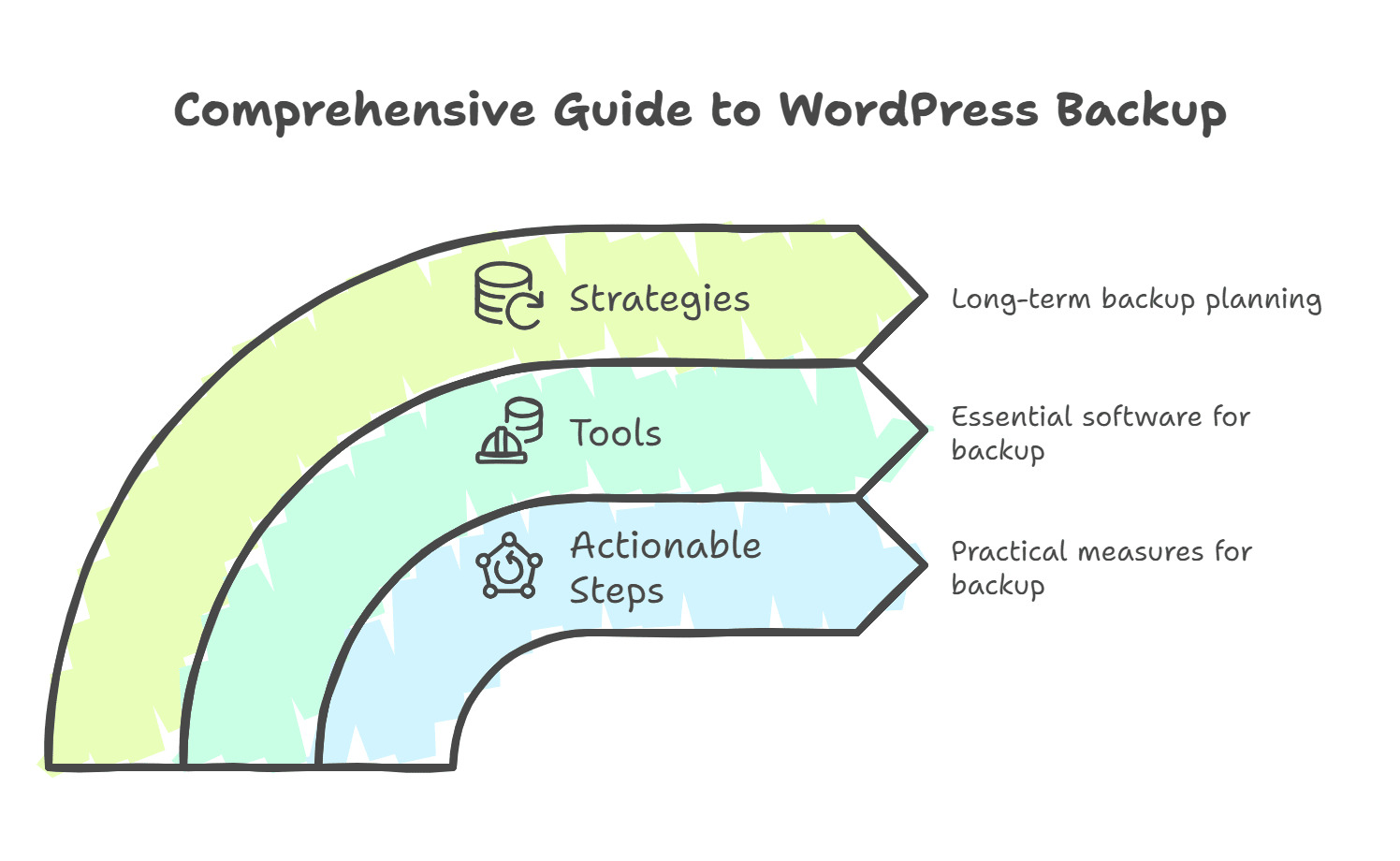
There's nothing like the feeling, let me tell you when your WordPress site goes down. I recall once it's been years now that I deleted an entire theme folder while trying to clean things up. Yeah, not my finest moment. My homepage? Gone. All those blog posts I had written my heart out for? Just like that. Fortunately, I had saved a backup, one of the many plugin benefits. But it felt like scaling Mount Everest when it came time to restore it. This does not have to be the case.
So here's the deal. While restoring your WordPress website is not rocket science, it does require some knowledge and patience. And trust me, it'll feel like you're on Top Chef when you do it once or twice. Let us analyze it element by element.
Before you click any buttons, ensure you can access your backup files. Whether it's stored locally, in the cloud, or through a plugin, double-check that all the pieces are preserved. Once, I was sure I had a strong backup, but later, I discovered that half of my media library was not there. Talk about frustrating. After creating a backup, never trust unquestioningly on it; validate it.
Now, if that backup is ready to roll, you must prep your environment next. If you are restoring due to your site getting hacked or worse, infected with malware you will want to clean the house first. Don't just restore your old files to a compromised server; that's like brushing fresh paint over moldy walls. Instead, perform a fresh install of WordPress core files or, if necessary, create a new hosting account. Doing a bit of extra work upfront prevents headaches down the road.
When your space is set up, it's time to work on the restoration. Most people use their hosting provider's tools or a backup plugin such as UpdraftPlus or Duplicator. For me, it's plugins. I think they're easy to use and take you step by step. Take UpdraftPlus, for instance All you have to do is upload your backup file, click "Restore," and then relax. Easy peasy, right? Well mostly.
Alternative: Permissions can trip you up sometimes, mainly if you're hopping between servers. If you can spot error messages about file permissions, don't worry. If you do, there is usually a friendly and helpful support team on your host side that can assist.
Oh, and a pro tip I wish someone had told me sooner, once you get your site restored but turn it back on, test the site first. You'll be amazed at how much stuff fails during migrations. Perhaps links are broken, or images aren't loading correctly. Little hiccups like this are part of the deal, but catching them early, before lousy code is written, is worth its weight in gold. Also, testing allows you to adjust settings without alarming visitors who find your half-finished site.
Communication is key when it comes to visitors. If your site has been down for more than a day, it’s worth sending an email or posting on social media about what’s going on. Transparency breeds trust, know? No one enjoys going to a blank page and wondering what went wrong.
For those who have a huge site (like hundreds of gigabytes), you may have to restore it in chunks. You would need to start with your database, as that contains all your posts, pages, and settings. Next, develop your media files and themes. It’s a slower process, for sure, but chunking it keeps things within reach.
Restoring a backup on your WordPress site is like repairing a flat tire. It isn’t enjoyable, but knowing what to do means peace of mind. And every error is a learning opportunity, am I right? So relax if you’re bouncing back from a hack, a crash, or accidental goofs (we’ve all been there). You’ve got this.
One final thing, write down what you did. Take notes and put ‘em somewhere safe. You (present-you) want to do this so that (future-you) is grateful when disaster strikes another time. Because, uh, it probably will. But, hey, at least you’re ready now.
How to Have a Good Backup Routine
And let me tell you, I've been burned more than once from not having a solid backup routine in place. Once upon a time, my WordPress site broke. In short, I lost weeks' worth of blog posts, comments from readers, and even some custom code tweaks I had put hours into perfecting. It was like someone suddenly took a sledgehammer to all my efforts. That's when I figured out how important it was to have backups and maintain backups.
So, here's what I've learned over the years about maintaining a strong backup game. And believe me, these tips aren't just concepts I've road-tested them myself, messed up all through, and concluded what is best.
Before anything else, how often should you back up? If you're maintaining a small personal blog that doesn't get much use, once a month might be plenty. However, if you post daily or use an e-commerce site where data changes regularly, a weekly or even daily backup is necessary. For example, I used to feel secure that a backup every two weeks was sufficient until catastrophe hit mid-cycle. Now, I set everything up so it runs automatically without me having to do a thing.
Speaking of automation, I will take a moment to praise it. The life-saving aspect of automating your WordPress backup process. Scheduling backups is extremely simple with tools such as UpdraftPlus or Jetpack. You can schedule them to run during off-peak times so they don’t slow down your site. Most plugins allow you to save copies to cloud services such as Google Drive or Dropbox. Don't forget to check now and then that the backups are occurring. I thought my system was golden until I learned the plugin hadn't saved anything for months due to a permissions error.
Another thing I’ve picked up? As always, test your backups before you ever need ‘em. Sounds obvious, right? But hear me out. A few years ago, I restored a backup with confidence after accidentally deleting a few dozen files, only to realize that half the database was corrupted. Talk about panic mode. Since then, I have always received a recent backup file and attempted to restore it on a staging site. It takes a few extra minutes, but boy, does it provide reassurance.
Oh, and here’s another thing people forget, Where you keep your backups makes a difference. Are you storing ‘em on the same server as your live site? Big no-no. If there are issues with your hosting provider or if they were hacked, worse you could lose your site and your backup. Instead, scatter them across different places. I, for example, use a combination of cloud storage and external drives. Redundancy is key, folks.
Finally, monitor how long you keep those backups. Some people save them forever, which sounds great in theory but can turn messy real quick. Good backups take space and can contain outdated and no longer needed information. My rule of thumb is to keep monthly backups for a year, weekly backups for three months, and daily backups for a week. Anything older than that is deleted unless it is mission-critical.
Now, look, backing things up is not something you do for glory, but it is one of those behind-the-scenes sorts that makes your website hum along nicely. It pays off big-time when things go sideways and trust me. Eventually, they will. Take it from me, a person who has been the victim of a non-set backup plan, a good backup plan is not just a great idea; it's a requirement.
To Wrap Up
It’s not complicated or time-consuming to back up your WordPress website. All it takes is the right tools and strategies to protect the effort you put into your site and ensure it is always ready to recover from unforeseen incidents. As they say, prevention is always better than the cure, so implement these steps ASAP!
If you still haven’t created a backup of your site, now is a great time to do so! Make sure you share this guide with fellow WordPress users who may need a hand. When it comes to the safety of your website, it is worth any hassle.




.svg)
.svg)
.svg)
.svg)